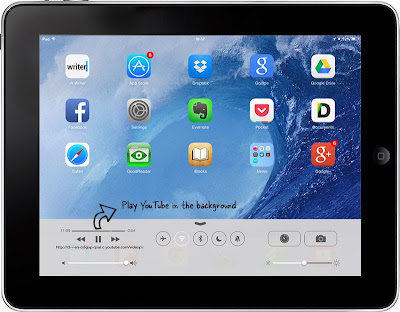Sunday, November 3, 2013
How To Transfer The Contact in iPhone
Most of the people suffer a lot after buying an iphone without any basic knowledge about an iphone which offer only a limited function to user likes to make a call, message and other multimedia purpose, but it limit the transfer of media files and contacts. Here we will discuss about how to transfer the contact in iphone.
Basically iphone use the phone memory to store the contact unlike the other mobiles phones. It is simple to transfer the contact from sim to phone by insert the SIM into the phone and go to settings, select the mail, contact, and calendar and choose the import the contact , then the contact are imported to phone memory.
To import contacts from a SIM card, follow these steps:
• Insert the SIM card
• In settings, choose “Mail, Contacts, Calendar”
• Select “import SIM contacts”.
In other term of contact transfer from iphone to iphone or other phone via pc it involves following method:
• Import contact from pc to iphone(using an itunes)
• Import email(vcf) contact to iphone without iphone
Import contact from pc to iphone (without using an itunes) Follow the link to understand the complete transfer of contact to iphone
http://www.youtube.com/watch?feature=player_embedded&v=Kt_-qHczCMg
• Download the copytrans contacts
• Install the copytrans contact app and connect the iphone to pc
• Wait for hardware detection after driver installation you find an iphone name in the left side pane of a copytrans contact
• Select the iphone as soon the all the contacts will apper on main panel of the software
• Select the contact which has to transfer
• Click an export option
• Save it as a single file as a single file name with extension as vcf
• Go to gmail
• Select contact in settings of an gmail
• Select import contact in gmail option
• You will find an dialog box with some option as to import contact from pc
• Choose the file with extension as vcf
• And click import button.
• Close the gmail.
• Disconnect old iphone from the computer.
• In your new iphone go to your settings
• Select the “mail, contacts and calenders”.
• In that select “Add Account”
• Select the Account type as “other”
• Next select “Add CardDAV Account”
• In cardDAV , select server as a gmail, enter your gmail id and password and click next.
• Click continue
• If it show that authentication as failed
• Click ok button • You will taken to account screen. Select “advances settings”
• Select “Use SSL” to OFF
• Set port is set to 80
Now your contacts are imported to your iPhone successfully without using iTunes.
Transfer the contact to iphone using an itunes:
• Connect a iphone to pc
• Select the iphone device in the left side pane an itune
• Select the synchronize a contact check box
• Select windows contacts
• Click sync button
• Then the all contact will be synchronized with itunes.
• Click the below link • http://www.youtube.com/watch?feature=player_embedded&v=bBpspAWwdbw
if you jailbreak your iPhone mobile you can exploded a more option and facility, moreover we will install third-party application which added more spicy full features to iPhone you can import contact use any third-party application available in the market, once mobile has jailbreaked you will use iOS as a mini mac os and also jail breaking breaks the warranty of iphone.
Three impressive iPhone apps to try
Smart phones are the one which is changed the way how we live. Smart phones are become within your means and it is used by large number of people around the world. Smart phones are mixed with our daily life. Smart phone apps are very useful to us to do things easier and faster. iPhone apps are very impressive. Here we examine the three mobile apps.
Digi social:
This is the social networking platform where you can find the friends near your surroundings. To enter into the Digi Social, first you have to register with your mobile number or you can also login with your Facebook account. Like all other social networking, it also has news feed which allows comments and messaging services. This app is available for free and it does not contain any ads. This is one of interesting fact about this app. The developers should think a way to improve its coverage and makes it as an effective social networking platform. This is compatible with iPhone 3GS, iPhone 4S, iPhone 4, iPod touch(3rdgeneration) and iPod(4th generation) and also for iPad. This app also exists in android devices.The basic requirement of this app iOS 4.0 or above.
Acro-Dict:
There are so many new abbreviations, Acronyms and a code has been added to the English dictionary. Acro-Dict helps you to know about all the new AAC which is related to work, home and also your daily life. If you search any abbreviations in this app, it shows all the possible expansions under the suitable categories. You can also use this app in offline, since all the data base is available offline. Because of this, there is no need of Internet connection to use this app. Acro-Dict offers you a better tutorial and with the help of this the user can know more about this app. Though Acro-Dict has also had on screen keyboard, the user likes to type in their iOS keyboard. Since the in built keyboard does not support some features. This Acro-Dict app is available on iPhone, iPad. The basic requirement of this app iOS 4.0 or above.
Starmatic:
Starmatic is the latest version of old Kodak brownie Starmatic camera mainly designed for iPhone. The users can express their photographic talent and to be inspired by the other excellent photographs takenby others. This is the photo sharing app. You can share your photos in the Starmatic community after taking pictures of your own. You can also add effect to these pictures with the help of stramcolor film. This app is very easy to use with a lovely sidebar controlled UI. In this app, you can also view, like and share the photo of other users. Instagram is the inspiration for this app and it is very impressive. This is compatible with the iPhone 3G, iPhone 4, iPhone 4S, iPod (3rd generation), iPod touch (4th generation), iPad. The basic requirement of this app is iOS 4.2 or later.
Tuesday, October 22, 2013
How to Play YouTube Videos in the Background on iOS
YouTube is becoming a massive web portal which leads you to get any video or audio over the internet. It is supposed to be the world largest website that provides you millions of videos that you can easily watch over the various devices you have. You can view any video that is present over the youtube.com and it’s totally free of cost. You can run the videos on your device and you can perform various tasks while you were on the work. These things were only possible in the desktop computer only; but in case of mobile devices you should play videos only if you’re using that in the foreground only. YouTube mobile app doesn’t support playing of videos in the background of the mobile. Suppose if you’re switching to any other application, then the app will pause the video in the mobile device.
But you can perform this trick in your mobile too. In this post, you can easily learn how to easily play YouTube videos in the background of the mobile which let you to perform various tasks on your mobile device.
In order to play the YouTube video on your mobile, you need only two things. The first one is Safari browser and next one is YouTube mobile application on your mobile.
Just open the safari browser on your iOS device and also open the YouTube on your device; play your favorite videos on the YouTube website and hear it on the device. Now tap home button in your device to go to the Home screen of the device; then switch to another application. Then you can notice that your video has been stopped playing. Now open the control panel by swiping the bottom screen of your device. Tap the play button in the control panel and you can see the video has been playing on the device. Now you can swipe to any application in your device; now you can see the video is playing on the device. You can perform various applications while the audio streams in the background of the device.
Suppose your device is not upgraded to iOS 7, then you can use the same technique to hear the audio while performing other tasks. Instead of swiping the bottom screen to open the control panel, you can simply open the control panel by double tapping the home button and press the play button to play the video in the background of the screen.
Tuesday, October 15, 2013
A security expert creates undetectable malware on Mac OS X
Macs are no longer the island of security that wanted to believe as they were. Malware exist on Mac OS X and start being more numerous. One researcher even found a "simple" way to make them undetectable. In April 2012, the Flashback botnet began to hurt the feeling of invulnerability of the Mac community, which for years had felt safe from viruses and other malware.
Sign of changing times, as related to an increase in market share to Apple’s professional cybercriminals. Cyber attacks seeking the best return on investment or, indeed, the apple computers often tend to be chosen by the target value. Since new malware for Mac OS X have succeeded without causing much damage as Flashback, but demonstrating every time the fortress "breathtaking" was no longer or had never been.
There are some days, Daniel Pistelli, a security researcher for Cerbero German company, announced that they had obtained a proof of concept with important consequences. It would be possible of creating undetectable malware on Mac OS X, as well as the system for any security solutions.
To do this, they used one of the tools that Apple has built into Mac OS X and is used to encrypt the executable houses like Dock.app or Finder.app to protect. However, this encryption can equally well be used to "protect" the executable malware, he said in a post on his company blog. Security software is then unable to detect because it is encrypted - even if they were able to recognize before.
To provide a solution to the proof of concept that has unveiled Daniel Pistelli advanced in his post several tracks. The first implies that the virus include a decryption mechanism in order to recognize new malware. The second that these security systems try to find numerical code segments, and if they are, do not trust only executables that are signed by Apple itself. Finally, the third solution in the event of a discovery of encrypted code, antivirus allow only executable whose cryptographic signature matches a trusted key
How to sync an Android device to your Mac
Syncing an Android device with OS X is not at all easy. You have to be thankful to Google own Cloud services which makes this very simple. Here are the steps to sync your Android phone to Mac.
Contacts
To do this, first you have to make your phone to sync with you Google account. If it is already sync means check whether it is sync by going to settings > Accounts > Google and tab your email address on the top of the screen. After this you can confirm that you are sync with the contact box.
After that go to Address book app on your Mac and then go to Address book > Preferences > Accounts, and then choose on my Mac. In that you will see two boxes. In that one will says “Synchronize to Yahoo” and another one says “synchronize to Google”. Select which one you want and then press Accept button in the pop up box and then enter your email address and password when it is prompted. Choose sync now from the drop down menu.
Calendar
To sync your android/Google calendar with your iCal, you have to open the iCal app in your Mac and then navigate to iCal > Preferences > Accounts. Now, press plus (+) button or symbol in the lower left corner to add a calendar to your iCal. In that choose Account type to Automatic and then enter your email address and password and then click create.
In case if you have so many several Google accounts connected with your accounts means then you have to choose which one you want to make to show in iCal by selecting iCal > preferences > Accounts. And also you can check the apt boxes.
Media
The easiest way to sync your media which includes music, videos, photos and podcasts by double twist, which is the free android app and is commonly known as iTunes for android. Through USB cable or via Wi-Fi you can sync your media with Double twist. Jelly bean version of android or later versions can support only USB MTP mode but not USB MSC mode. As a result, in anticipation of Double twist updates its app to support the USB MTP mode, these android devices can sync only through Wi-FI that is Air sync.
If you want to use the Double twist app, first you have to download and install the Double twist app on your Mac. When you open the program for the first time, the app scans your iTunes and scans all your media like music, videos and photos. But it won’t automatically scan you have to manually import them automatically import the files by check the box next to “Automatically import iTunes playlist changes”.
After that download the free Double twist app to your Android phone; After that use a USB cable to connect your phone to your Mac; After that follow the instructions which are given below on the screen to mount your phone to the computer .Click on the sync options in your device when your phone is mount. On one occasion you can sync all your media such as photos, music, videos. Another method is dropping i.e., by the method of drag and drop you can sync on your device.
Files
It is trouble-free for you to sync your non media files such as documents and spreadsheet, between your android and Mac. This is because of Cloud storage services. For your easy understanding, I use Drop box, but you can use any services that appeals in the direction of you like Box, Google drive, Sky drive or Sugar.
First you have to download the Drop box app for your Android and the next step is you have to register to Drop box with your account information. After these steps if you place any file in your Drop box, it will automatically sync between your Android and Mac automatically. As on the iPhone, it is available to choose to have without human intervention it will save and sync the photos which are taken by your Android device. If you permit this option it will give an extra 500 MB storage space. This option is very useful in case if you lose your mobile.
Everything
One of the easiest ways to sync everything to your Mac from your Android device is to make use of Google’s own app for email, calendaring, contacts and also photos. If you carry out, you can make possible syncing from your web based Google account to your Android device. You can do this by going to Settings > Accounts > Google and then tap your Google account.
With the help of this menu, you can hook and eye syncing of various Google services. The Google services includes Google chrome, Photos, Google Play magazines, Google play music, Google + and Picasa web album. With the help of this you can on or off these options. An out of the ordinary feature is you can also choose to sync the internet, which syncs the Google search results across devices.