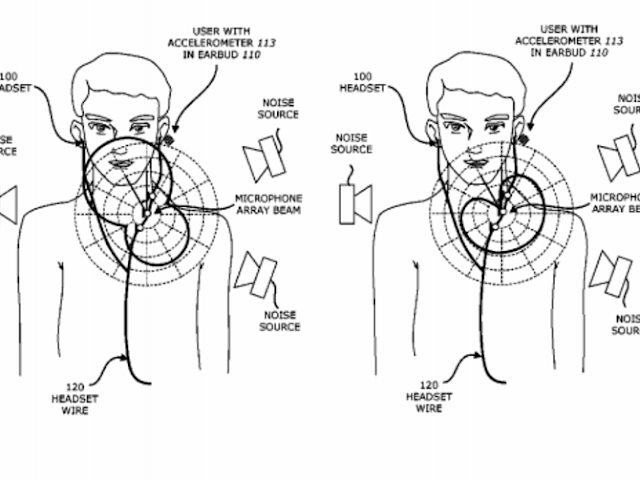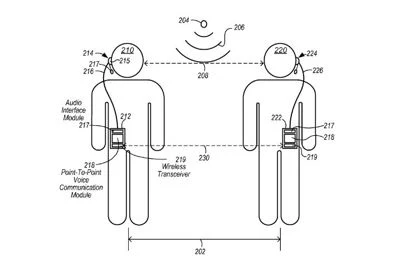Apple Confirms – Default Apps Can be Deleted
When faced with shortage of storage space, it tends to be quite frustrating. You are unable to take a photo or download a new song. You tend to be incapable of streaming anything since your phone seems to get too slow. Useless apps which are never used such as Wallet, Find Friends, Tips, and Stocks are not removable and are just there. Till now, Apple had announced a host of new features at the WWDC Conference, ranging from smarter Siri to bigger emojis. But what was not mentioned was the fact that you would soon be capable of deleting default apps in order to save space. The supporters of Apple had observed these default apps are now made available for download on the App store which means that beginning with iOS 10, Apple would be permitting iPhone and iPad users to delete any built-in apps which users may not need and download them again later if the need arises. Those who have downloaded the developer beta have tweeted the change, observing that a bunch of default apps like Weather, Music, Calendar, Mail and Stocks can now be deleted though there seems to be some exceptions, such as Messages, Photos, Camera, Health, Settings, Safari together with clock,that are still stuck probably since they seem to be too integral to the system.
Guidelines for Saving Space
A full help page, had been released by Apple confirming the apps that could be removed from your home screen with the iOS 10 update. All these apps tend to use less than 150 MB and it is always good to avoid unwanted clutter on the home screen. The following are the guidelines to make space on your iPhone –
Know your stats
Under Settings > General > Storage & iCloud Usage, one can see precisely how much space is available and a list in descending order on which apps have taken the maximum space.
Stop Storing Texts
Texting could take up much space than one may realise, particularly if you tend to send a lot of photos and videos. Besides deleing threads, one could go to Settings > Messages > Keep Messages and select 30 days. Your iPhone tends to set it to Forever by default.
Getting Rid of Temporary Files
It is essential to purge cookies, browsing data and your dingy browser history in Safari which can be done by going to Settings > Safari > Clear History and Website Date. This would instantly free up the much required space.
Beware of Internal Downloads
Those using Spotify or Podcast would observe that they seem to be the biggest offenders.Plenty of files downloads on the phone offline could utilise plenty of gigabytes of space. You could delete you may not needs or go to the app’s settings, de-selecting any option to download files for use whenever your phone seems to be in offline mode. You could also check through ebooks, notes and voice memos.
Scrap Photo Stream
Photo Stream tends to automatically sync up your last 1000 photos across your devices which means that 1000 of the photos seems to be taking up double space. In order to turn this feature off, you could go to Settings> Photos & Camera and toggle off My Photo Stream.
Maintain a Regular `App Cleanse’
Maintain a monthly cleansing by going through and deleting any app you may not use or have forgotten that it is there and has been occupying valuable space.
Turn Off `Save Original Photos’
If you are utilising photo-based apps such as Instagram, there is no option to save whatever photos that are published to Camera Roll. In the case of Instagram, it is switched on automatically which is meaningless if the image is already uploaded. In order to turn this off, you could open the app and go to its Settings, turning off `Save Original Photos’.