Now, the big tech giant Apple has agreed to remove the pulse oximeter from two Apple Watches— the Apple Watch Series 9 and Apple Watch Ultra 2- to avoid a sales ban on the devices in the United States. Apple took this decision after they stopped the sale of these two different models over a dispute over a patent with Masimo, a company that makes pulse oximeters.
ITC, or the International Trade Commission, ruled that the blood oxygen sensors of the Watches violated Masimo's patents. After that, these Watches were ordered to be taken out of stores. Later, the devices were banned the day after the 25th.
Apple to Remove Pulse Oximeter from Watches to Avoid Sales Ban
With the help of the feature, you can measure the oxygen level in your blood. Thus, you can ensure that the level is not low. Otherwise, it may result in serious health problems. However, according to the ITC, Apple illegally incorporated blood oxygen technology from Masimo, a medical tech company. So, the devices were banned on 26th December. But then the tech giant Apple made an appeal, resulting in a pause on the ban. However, changes were made to allow them to keep on selling these Watches in the United States.
What Did A Masimo Spokesperson Say?
Bloomberg reported that a statement from Masimo called Apple's decision a "positive step toward accountability."
A Masimo spokesperson said that Apple, which is one of the most powerful companies in the world, respects smaller companies’ intellectual property rights & complies with ITC orders, when it is caught infringing. Apple was sued by Masimo in 2021 because of the patent infringement over the Apple Watch Series 6.
As per the suit, Masimo claimed that employees were poached by Apple with the aim of stealing trade secrets that are light-based technology related to measure blood-oxygen levels.
The U.S. Customs & Border Protection agency is the ones who are in charge of imposing the import bans. As per a Masimo filing on Monday, the U.S. Customs & Border Protection agency approved the necessary technical changes to the Watches on Friday, that includes removing of the pulse oximeter feature. It is expected that people can see a decision in the next few days on the request from Apple for a permanent stay on the US ban.
Removing the technology from Apple was a very big change. Apple engineers have been working on a software update. They want to change the blood-oxygen app & the algorithms to circumvent the problem without losing the feature. But avoiding the ban in the US is the main target. So, eliminating the capability is the fastest way that should be taken to avoid seeing the ban reimposed, that might have occurred this month.
What Did An Apple Spokeswoman Say?
According to an Apple spokeswoman, people can enjoy the pulse oximeter function on its watches for the time being.
The removal of the pulse oximeter might be actioned, in case the U.S. Court of Appeals does not grant a permanent stay. However, Apple wants to stop the U.S. trade ban. In case, the stay is given, removal of the function will not be needed, as the process of appeals takes place.
According to an Apple spokeswoman, this process may take around twelve months or more than that. It is the first time that any health-related feature has been eliminated from Apple Watches due to patent problems. But the filing doesn't let us know how Apple is eliminating the function from the devices, but according to the analysts it could be done by software changes.
The legal disputes between Masimo and Apple have shed light on the risk of Apple entering the health space with several players having the capability to fight patent issues with Apple. The first smartwatch with this blood-oxygen pulse oximeter feature was the Apple Watch Series 6.
As per The Hill, there were only sixty days for the Biden administration from October. They need to decide whether to veto the ban or they will let it go into effect. The Office of the U.S. Trade Representatives stated on Dec. 26 that it would not intervene.
These Watch models will go on sale in December 2023 after a federal court lifted a sales halt temporarily. The International Trade Commission ordered the halt over the patent dispute in question.
What Did Bason Say?
Tamlin Bason, a Bloomberg Intelligence analyst, said in a note that Apple might have given a steep amount of money with the aim of getting around a US import ban.
Apple's operation team has already started to ship the modified Ultra 2 and Series 9 watches to retail locations in the US. However, still, the stores were told not to open. Also, these stores were told not to sell the tweaked devices and to wait till they got approval from Apple's corporate offices. So, it could be possible that these models are the new versions that will not be available with the blood-oxygen feature.
The Bottom Line:
Pulse oximetry is a test to measure the level of oxygen or oxygen saturation in the blood. In this case, a probe, a clip-like device, is placed on an earlobe or a finger. Then, in order to measure the amount of oxygen in the blood, the device uses light subsequently. In this way, the device can decide if someone needs additional oxygen.
Frequently Asked Questions
- Can the Apple Watch work as an oximeter?
Except for Apple Watch SE1, Apple Watches ( Series 6 or later) can measure oxygen saturation of arterial hemoglobin (SpO2) for fitness applications.
- What do you do if blood oxygen is not available on your Apple Watch?
Ensure that the Blood Oxygen app is available in your region or nation. You have to update your iPhone Xs or later to the most recent iOS version. Besides, if you use Apple Watch Series 6, Series 7, Series 8, or Apple Watch Series 9, you need to update it to the most recent version of watchOS.
- What is the benefit of blood oxygen on the Apple Watch?
Your Apple Watch can monitor your SpO2. Thus, it can give you alerts of potential health problems before you realize that you have them. The Blood Oxygen feature can be enjoyed only on the Apple Watch Series 6 at present.

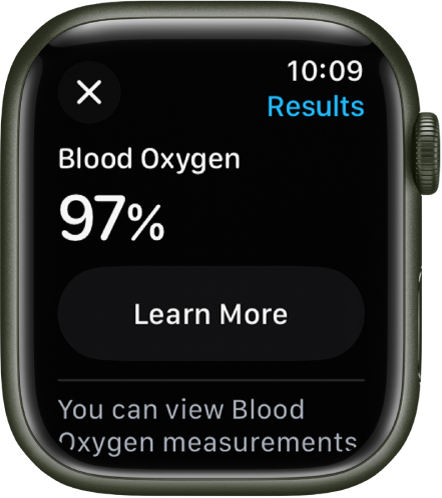
.jpg)


