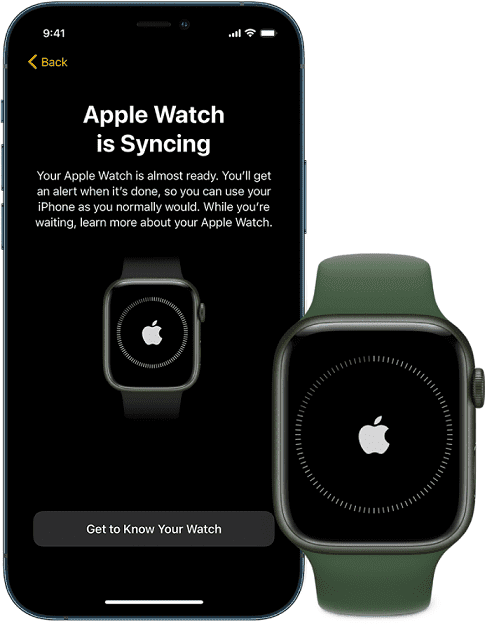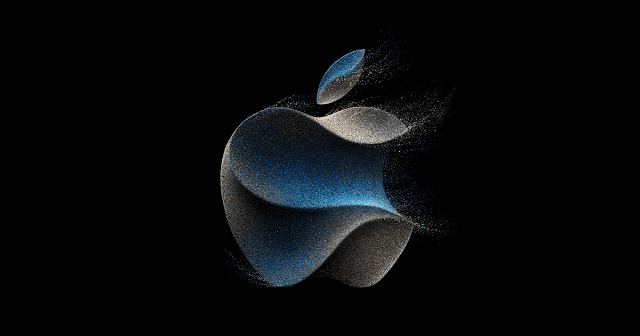iOS 17 comes with several new features that will help to enhance the things you do in your regular life. So, you can have a chance to express yourself like you didn't do earlier when you call or message a person. Besides, sharing content is possible now in many convenient, and new ways. Let's look at these new features.
New Features that iOS 17 Brings:
Messages:
- All The iMessage Apps In One Place:
You need to hit the new plus button to see everything you send, like images, audio messages, and your location. In order to see the rest of the iMessage apps, you can Swipe up.
- Let Your Friend Know If You Arrive Safely:
The Check-In feature informs your parents or friends of your arrival time at the destination. For example, they can know when you arrive at your home.
- Catch Up And Swipe To Reply:
There is a new catch-up arrow that allows you to jump to your 1st message that you have not seen in the conversation. Moreover, a message can be swiped right to send a reply.
- Search Filters:
You will be able to find the message you are looking for and narrow down your search quickly by combining the search filters.
- A New Way To Share And View Locations:
The plus button enables you to share the location or request any of your friend's locations. If any of your friends have shared a location, you can view this directly within the conversation.
- Read An Audio Message Transcription:
Because of the transcribed audio messages, you are able to read these at that moment and listen later.
- All Stickers In One Place:
You can use the new stickers drawer to access all Live Stickers, emoji, Memoji, etc. The stickers will remain synced with iCloud. So the stickers will be available on the iPhone, iPad, and Mac devices.
Stickers:
- Stylize Live Stickers With Effects:
You can add Shiny, Puffy, Comic, and Outline effects. Or you are able to make animated Live Stickers that are created with Live Photos.
- Use Stickers In More Places:
You can see the stickers drawer on the emoji keyboard. Therefore, using the stickers is possible anywhere the emojis can be accessed. You can use Markup for adding stickers to documents, images, screenshots, etc.
FaceTime:
- Leave A Message:
You are capable of recording a video or audio message if someone misses a FaceTime call.
- React With Your Hands:
You can add a reaction that fills the camera frame with fun 3D augmented reality effects. You can use several effects like hearts, confetti, fireworks, etc. In addition, sharing a location is possible with a hand gesture.
- FaceTime On Apple TV:
You can use your mobile as a camera. Then, you can start a call directly from the FaceTime app on Apple TV. Or you are able to hand off calls from your iPhone to your TV.
StandBy
- A New Full-screen Experience:
When you charge your iPhone, you need to turn on its side to make your mobile even more useful while setting it down.
- Live Activities In Full Screen:
This feature keeps you on top of real-time things. For example, you remain updated about the score of a game or the progress of your food delivery.
- Siri Results At A Glance:
Siri has taken Standby to the next level with rich visual results that you can view from a distance. You can check the weather more easily or set a timer hands-free.
Interactive Widgets:
- Take Action With Just A Tap:
You will be able to play music, power off the lights, etc right from a widget.
AirDrop:
- Swap Numbers With NameDrop:
In order to use the feature, your job is to hold your iPhone near another iPhone or Apple Watch. You can instantly select the specific mobile numbers or email addresses you wish to share along with the Contact Poster.
- Share With intention:
This is a new way to share with those nearby. Hence, you only need to bring your iPhones close to initiate the transfer over AirDrop.
- Initiate SharePlay:
You can begin your SharePlay session by holding two iPhone devices close together.
Journal:
- A New App To Write & Remember:
An all new way through which you can preserve your memories.
- Journaling Personalized Suggestions:
iPhone uses on-device machine learning to generate personalized suggestions for your moments to remember as well as to write about something depending on your music, images, workouts, etc.
Keyboard:
Get more accurate autocorrect support using the autocorrect feature. Autocorrected words will temporarily remain underlined. Therefore, you will get to know what has been changed and what needs to be reverted to the original word.
Safari And Passwords:
- Create A profile:
Profiles let you separate history, extensions, Tab Groups, cookies, and favorites. Quickly switching is also possible between profiles when you browse.
- Faster & More Relevant Search:
Now, searching in Safari will become more responsive, and you can get more relevant suggestions.
- Enhanced Private Browsing:
This feature locks your private browsing windows when you do not use them. In addition, it helps to block trackers from loading on pages.
- Autofill Verification Codes Received In The Mail:
When you receive one-time verification codes in the mail, the codes will be filled in automatically. Therefore, logging in is possible without leaving Safari.
Music
- Play Music Together:
You can control music in the car using the feature, even passengers in the back seat. Therefore, all are able to play their favorite music.
AirPlay:
- AirPlay In Hotel Room:
This feature will be available in supporting hotel rooms. You need to scan the QR code on your room TV. Then, share images, music, and videos from the iPhone to the television.
AirPods:
- Adaptive Audio:
It blends Transparency and Active Noise Cancellation for tailoring the noise control experience.
Maps
- Download Maps For Offline Use:
You need to save a map's area to your iPhone, and when you are offline, you can explore this. Besides, you can see information such as hours & ratings on place cards.
Spotlight:
- App Shortcuts In Top Hit:
It provides you app shortcuts to the next action within the Top Hit when you will search an app. Therefore, when you are searching for music, it is possible to jump right to your favorite albums.
Other Features:
Accessibility:
Personal Voice is useful for users with speech loss as it produces a voice that sounds like them. Using this with Live Speech is possible for communicating in calls & conversations. The Point and Speak feature is useful for those who have vision disabilities because it allows them to interact with physical objects that come with text labels.
Memoji:
There are three new features — Halo, Smirk, and Peekaboo using which you can express yourself.
Reminders:
With the help of the
Grocery Lists, you can sort items in an automatic way into different categories and shop easily. You can change how items are grouped, and the list will remember your preferences.
Notes:
Users can view the PDFs and scans of presentations, research papers, etc, and mark them up. Adding links makes it possible to connect related notes such as a trip itinerary & a list containing recommended restaurants.
PDFs:
Enhanced AutoFill lets you use the saved details securely from Contacts for filling out a scanned document or a PDF. You can quickly return your completed form to the sender via mail.
Fitness:
With the help of the redesigned Sharing tab, you can get highlights of your friends' activities, such as workout streaks and awards. If necessary, you can make a workout & meditation schedule depending on what you need with Custom Plans in Apple Fitness+.
Find My:
Now you can share AirTag or Find My network accessories with upto five people. Group members can benefit from the Precision Finding feature. All of them can play a sound for pinpointing the location of a shared AirTag if they are nearby.
Home:
You can use the Activity History feature to see who and when locked or unlocked the door. Besides, you can see the recent activity for garage doors, contact sensors, & a security system. There is another feature called Grid Forecast, which displays when the electrical grid of the user has relatively cleaner or less clean energy sources available —— therefore the users will be able to plan when they need to run appliances.
News:
If you are an Apple News+ subscriber, you are able to dig into daily crossword puzzles in this application. In addition, in the Podcasts application, you can get Apple News+ audio stories.
Photos:
iOS 17 has come with a People album which is excellent at recognizing your favorite people, and your dearest ones, even cats & dogs — who are part of your family.
Apple ID:
You can sign into your iPhone securely using a nearby device or you can use any email address or mobile number that is listed in your account.
Freeform:
While brainstorming, you can use new drawing tools such as a watercolor brush, calligraphy pen, highlighter, variable-width pen, & ruler.
Conclusion:
This article has given detailed information regarding all the new features that iOS 17 brings to enhance the things we do in our daily lives. Still, if you have any queries, feel free to ask us via comments.
Frequently Asked Questions
- When will iOS 17 come?
It was released publicly on Monday September 18.
- Which iPhones are getting iOS 17?
It supports iPhone XS and newer models.
- How to get iOS 17 beta?
Those who are running iOS 16.4 or later, have to go to Settings. Then, they need to click on General. After that, they have to go to Software Update. Then, they need to go to Beta Updates. Now, they need to choose the iOS 17 public beta for installing it.