After creating an Apple ID account, you can usually access both iMessage and FaceTime. These apps enable you to text or video chat with anyone. You do not need a cellphone in this case. An internet connection is something you will require.
Before using FaceTime on your iPhone, iPad, or iPod Touch, you have to activate them. Usually, these will activate after completing the setup of your device. Sometimes, it may take a while, even a day. But these can get stuck forever occasionally and show you the message 'iMessage waiting for activation.' If these apps face the message and get stuck for more than a day, go through these steps to fix it.
What is iMessage waiting for activation?
iMessage waiting for activation is an error message you can see when you can't activate FaceTime and iMessage apps.
Why does "iMessage waiting For Activation" appear?
Many reasons are there for which the message can appear. We have given here some troubleshooting steps to diagnose your problem. It can help you to fix why you are getting the message on your iPhone. But before diving in, you should know these facts—
According to Apple, the app needs up to 24 hours to activate. You may need to wait it out sometimes. You need to connect Cellular Data or WiFi before activating it.
You must be able to receive SMS text messages to activate it.
These are some error messages you can encounter.
- Activation unsuccessful, or
- An error occurred during activation, or
- Could not sign in, please check your network connection.
How to fix the iMessage waiting for activation' message Error:
1) Check Apple's server status page:
When these apps remain activated, these contact Apple's servers to see if you're using a legitimate Apple ID. Therefore, the apps can't activate unless Apple's servers are working. Apple company has a site that can monitor all the servers and notes if any go offline. Ensure that the tabs of the apps have a green dot next to them. If these are yellow or red, the servers are having trouble. If it's the case, wait a while to repair the servers.
Go to the Apple's System Status webpage. You can see the apps' options highlighted.
Now ensure that these are not facing any server problems.
2) Refresh connections to iMessage and FaceTime:
Navigate to the device's Settings app and toggle the apps on or off. Generally, you can use the toggles to disable the services. But it is possible to use them for refreshing connections to Apple's servers.
- Your first task is to head towards the Settings app on your iPhone, iPad, or iPod Touch and open it.
- Next, you need to scroll down and click on Messages. After that, you need to toggle off the iMessage button.
- Then, you should return to the main Settings page and click on FaceTime. After that, toggle off it.
- After that, you need to reboot the device.
- Now, you should return to your Settings app to enable iMessage and FaceTime.
- At last, check if you can see the message.
3) Sign out of your Apple ID account:
The apps connect with the Apple ID account that we know as the iCloud account. In this case, you can try to refresh the Apple ID of your device.
- Firstly, navigate to the device's Settings app and open it. Then, you need to tap the name at the top of the display.
- Now, click on the Sign Out at the bottom of the Apple ID page. In this case, you may need to enter your password to log out completely.
- As soon as you are signed out, you should reboot your device.
- After backing up, you need to open your Settings app again. Hit the Sign in option at the top of the page.
- Next, try to log into the Apple ID account again. When you complete logging in, recheck these apps.
4) Check your time and date:
If the date & time on your device are wrong, it can cause issues with your connection to Apple's servers. You can resolve the problem through the Settings app.
- You should first go to the Settings app and open it. Next, you need to click on General and tap on Date & Time thereafter.
- Ensure that you have toggled on the Set Automatically button. Remember that if it is not toggled on, you must turn it on and reboot the device.
- After restarting the device, you need to recheck the apps.
5) Update your iPhone, iPad, or iPod:
It is best to keep devices updated always. If you are facing issues with updates, the apps may stop working. Whether you are willing to update an iPhone, iPad, or iPod Touch, follow these steps.
- First, you need to go to the Settings app and open it. Then, you need to click on the option General and Software Update thereafter.
- If you find your device has a pending update, the page will let you know what it is and includes. Click on the Download and install. You may only tap on Install to update.
- You can see your device rebooting automatically to install the update. After turning it back on, check the apps.
6) Check your device settings:
Ensure that you have a connection with a cellular data or Wi-Fi network. If you use an iPhone, you may require SMS messaging to activate your phone number with the apps. You may be charged for SMS depending on the carrier. 7) Make Sure You're Connected To Wi-Fi Or Cellular Data:
The apps use the internet, not cellphone signals like SMS texting and regular phone calls. Therefore, if there is no connection to Wi-Fi or a data plan, these will not work.
Sometimes, you can not activate the app because of a Wi-Fi connectivity issue. You need to move to Settings and click on Wi-Fi . Ensure that the switch next to Wi-Fi is activated. You can see a checkmark next to your Wi-Fi network.
If you find Wi-Fi on but no checkmark beside your Wi-Fi network, click the network to select it. Whether Wi-Fi is on and you have selected your network, toggle off the switch and on it again.
Move to Safari and ensure that it is possible to load many websites. If you can or load incredibly slowly, ensure that you have the culprit. You should connect it with a powerful internet connection and reboot your device.
If it doesn't activate though you have a good connection, try to reset the network settings and try again. You should be careful that it can remove all your saved Wi-Fi passwords.
Whether you have no access to Wi-Fi , you should try to activate it using Cellular Data. In this case, you need to move to Settings and Cellular Data. After that, your job is to power on the switch next to Cellular Data.
For cellular data:
When you turn on Cellular Data, ensure that you must toggle off the switch and back on again.
8) Turn Airplane Mode On & Back Off:
When you turn on Cellular Data or Wi-Fi, you should try to toggle Airplane Mode off and back on. It can fix a minor technical glitch preventing the device from connecting to your wireless data or Wi-Fi network.
Navigate to the Settings and open it. After that, you should hit the switch beside Airplane Mode to enable it. The mode remains enabled when the switch is green. Wait for a few seconds and hit the switch again to disable Airplane Mode.
9) Restart Your iPhone:
- If you see the message after connecting data or Wi-Fi and selecting the correct time zone, you should reboot the device. Your iPhone might face a software crash due to which the app is not activating. You can fix the problem by turning it off and back on.
- If you want to power off the device, you should tap the power button and hold it. You can get it on the right side available. Continue the process until you see a slide asking you to turn off appearing near the top of the screen. Whether you have an iPhone X, you have to tap & hold the side button with any of the volume buttons instead.
- Now, you need to swipe your power icon from left to right to switch off it. This option will disable your iPhone.
- Lastly, wait for some seconds. Then, you need to press & hold the power button if you're using iPhone 8 and earlier models. You may need to hit the side button for iPhone X. Ensure that you need to hold it until the Apple logo appears on the center of the screen.
10) Turn iMessage Off And Back On:
You can try to turn on and off the app. Sometimes, the app can experience a glitch when trying to activate. In this case, you should try to turn it off so you can get a fresh start.
Navigate to Settings and open it. After that, you should go to the Messages section. Now, click on the switch next to the app at the top of the display. Remember that the app remains off when the switch is white. Thereafter, you should wait for a while and click on the switch again to enable the app.
11) Ensure your cell plan allows you to receive SMS:
While trying to activate the apps, Apple might give you an SMS as part of the activation process. It is invisible to the user because everything is happening in the background. But it is the equivalent of Apple sending an SMS to the mobile to verify its status. If you cannot receive SMS messages, Apple cannot authorize the device to activate the apps. Hence, you must check the carrier twice to receive text messages.
12) Add credit if you're a prepaid user:
It is linked with the earlier solution. Whether you have a prepaid plan, you may not have sufficient credit to receive a text message. In addition, you cannot get a text message which you can read. However, you can use the SMS protocol to activate the apps on your device.
13) Reset network settings:
The company does a bit of SMS trickery to activate the apps. Therefore, if you are experiencing Wi-Fi or cellular network issues, Apple cannot activate your device over these two services. If you're willing to fix the problem, move to Settings. Then, navigate to General and Reset Network Settings. After performing the reset, you need to enter the Wi-Fi password again. Try at least to operate on a clean slate.
14) Put SIM card in a different phone:
You can remove your SIM card and put it in a spare iPhone, if any. Move to Settings > General > Reset > Reset All Content and Settings respectively. If you find everything fine, put the SIM card back on your mobile immediately.
15) Wait 24 hours:
According to Apple, it may need up to 24 hours to activate the apps. Hence, you only need to sit back and relax. Wait for 24 hours, and then check if it works.
16) Troubleshooting Carrier-Related Issues:
If you cannot activate the app still, you need to focus on potential issues caused by your wireless carrier's network.
17) Factory reset your device:
When you perform a factory reset, it can clear all the device's settings, apps, and data. It is probably the last fix you try. You can expect it almost guaranteed to fix the apps.
You should know how to reset your device and ensure that you haven't lost any important data. It is possible to use similar steps on your iPad or iPod Touch.
Still not activated after a day?
If you are continuously experiencing the problem even after 24 hours, you should go through the steps.
- Ensure that your device comes with the recent version of iOS or iPadOS.
- If you use an iPhone, you need to contact your carrier to ensure that you can send and receive SMS messages.
- If you use your device with a carrier not found in the wireless carrier articles, ensure it sends and receives international SMS.
- You should contact Apple Support.
Conclusion:
When none of the ways worked, ensure that your device has a major problem. Hence, you should ask for help directly from Apple. Contacting Apple in a few different ways using a computer or mobile is possible. If necessary, take help from the Apple Support team to fix iMessage waiting for activation.
Frequently Asked Questions
- Q. Why is your iPhone still saying waiting for activation?
If your device still gives the message even after 24 hours, ensure that your device comes with the recent version of iOS or iPadOS. If you use an iPhone, you need to contact your carrier to ensure that you can send and receive SMS messages.
- Q. How long does it take for iMessage to activate?
The app may activate quickly. But according to Apple, it can take up to 24 hours. In addition, if Apple is experiencing any system problems, check out Apple's system status.
- Q. How long does it take for iPhone to be activated?
The procedure may need 2-3 minutes. If you can't activate it, view this support info.






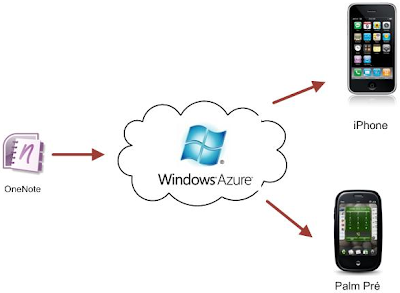 Apple already has data centers, used especially for MobileMe and updates of software. They are however not sufficient to properly distribute the content around the world: Apple relies on a distribution network (CDN), provided in particular by Akamai and Limelight. The contents are duplicated on thousands of servers around the globe to accelerate downloads. So according to this third expert, Apple would use a similar strategy to icloud: the data center of Maiden would host the master files, but copies are placed on servers Windows Azure (and Amazon AWS) as a cache.
Apple already has data centers, used especially for MobileMe and updates of software. They are however not sufficient to properly distribute the content around the world: Apple relies on a distribution network (CDN), provided in particular by Akamai and Limelight. The contents are duplicated on thousands of servers around the globe to accelerate downloads. So according to this third expert, Apple would use a similar strategy to icloud: the data center of Maiden would host the master files, but copies are placed on servers Windows Azure (and Amazon AWS) as a cache.