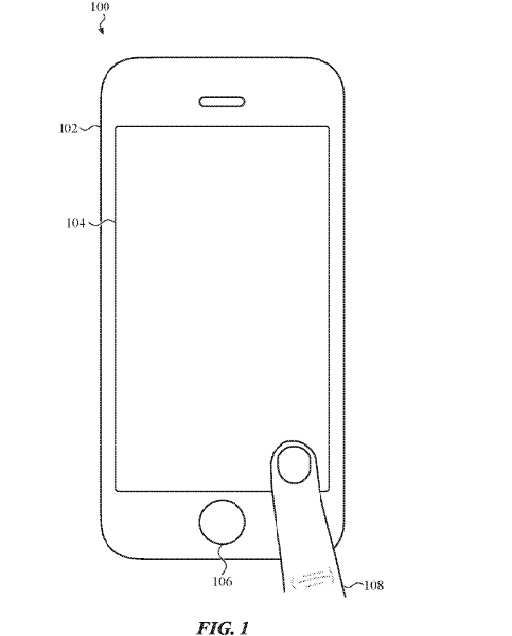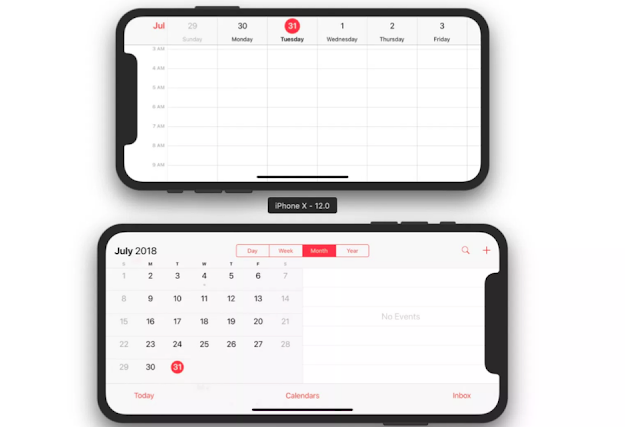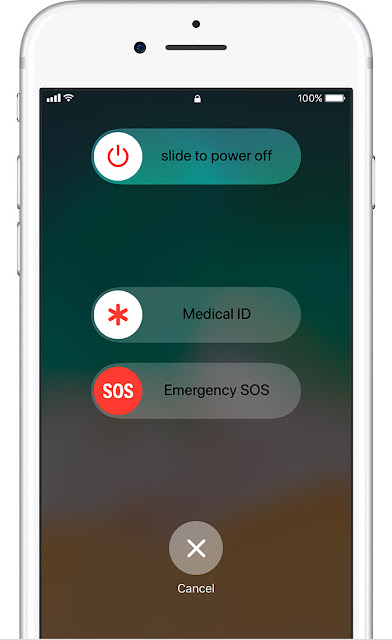Many times, we can find that iTunes not recognizing iPhone. If you are facing any issues related to iTunes, then go through these methods.
Is your iTunes not recognizing iPhone 11?
Then, you need to reboot your device first. In this case, the main reason may be the flaws of Random iOS. Due to which you are unable to connect your iPhone to iTunes.
- Firstly, you have to press and hold the Volume up button and the Side button for a while.
- After that, you need to Release both of these buttons simultaneously; when you get to see the Power off option appearing on your phone.
- Then, what you need to do is to swipe the bar to switch off your iPhone.
- Now, you need to wait for thirty seconds. And then, press and hold the Side button of your iPhone.
- After that, you have to release these buttons while you see the Apple logo visible on your screen.
- Now, enable your device to restart. When you back-up your iPhone, connect it to the computer. You can use the Apple-supplied USB cable or Lightning cable hence.
- At last, check whether iTunes can recognize your iOS device or not.
iTunes not recognizing iPhone windows 10
- Firstly, you need to confirm that you have installed the new version of iTunes.
- After installing the new version, your job will be plugging the Apple device into a USB port. You can get the port available on the computer. Use the USB cable to connect your iPhone with the computer.
- Before going forward, you have to make sure that the iPhone is on the Home screen. In case you can see any "Trust "option, choose it to trust the device.
- You have to choose the "Start "option available on the windows. And then, you need to type "Control Panel."
- Next, what your job is to choose the "Control Panel" option. You can get it available in the list of items.
- After that, you have to choose the "Devices and Printers "option. You can see your iPhone in the "Unspecified" section.
- Then, you have to right-click on it. After that, you need to choose the "Properties "option. Sometimes, you may not see your iPhone in the list. In this case, you need to use a supporting cable. Make sure that you have selected the trust option in terms of trusting the PC on the device.
- Next, you need to choose the "Hardware" option. And then, tap on the "Properties" button.
- Next, go to the "General" tab then choose the "Change settings" option.
- You need to choose the "Driver" tab and then select the "Update Driver. "
- Next, you can see the option named "Browse my computer for driver software." Choose it.
- After doing that, you need to navigate "C:\Program Files\Common Files\Apple\Mobile Device Support\Drivers." In case you don't have this one, go to "C:\Program Files (x86)\Common Files\Apple\Mobile Device Support\Drivers "to check it. Whether you still are unable to see the option, uninstall and reinstall the iTunes.
- After that, what you need to do is to go to the Apple device driver location.
- Then, tap on the "Next" option to "Close "it.
Now, iTunes can detect your iPhone.
iTunes not recognizing the iPhone 11 pro! How to fix it?
You need to restart your iPhone for a short period in this case. iOS glitches maybe ruined the syncing method between iTunes and iOS devices. That's why you need to reboot your iPhone. But while doing it, make sure that you have disconnected the lightning cable from the USB port of your computer. This reboot method is quite similar to the fixing process of the iPhone 11.
- First of all, press and hold the Volume Up and the Side buttons for a while.
- After that, you need to release both buttons as soon as you can see the Power off option appearing on your screen.
- Then, swipe the bar for turning off your phone.
- After that, press firmly and hold the Side button for thirty seconds again. Then, you have to release the button when the Apple logo appears.
- At last, you need to wait for some time until your iPhone is finishing the rebooting method. When the back-up process is done, try to connect it to iTunes. And then check whether iTunes can recognize your phone or not.
iTunes not recognizing the iPhone in recovery mode. What to do now?
- If iTunes can't recognize your iPhone in recovery mode, you have to connect your device with a computer.
- Then, you need to press the Volume Up button and then release it.
- Next, do the same with the Volume down button.
- After that, you need to hold the side button. Then, you can see the Apple logo.
- You need to hold the logo until the Recovery Mode screen appears.
iTunes not recognizing iPhone mac. Are you feeling worried?
If iTunes can't recognize the iPhone you have, then you need to make sure whether any updates are needed or not. Try to update your iPhone and iTunes. And then, you need to update your computer's Mac OS. You have to open the App Store for updating iTunes on a Mac. And at last, tap on the updates.
iPhone connect to iTunes not working! What to do!
In this case, you need to unlock your iPhone and open the Home screen. Then, verify whether you have the latest and updated version of software on the Mac or Windows PC or not. Also, you need to make sure that you have the latest updated version of iTunes. And then, turn on your iPhone.
iTunes not recognizing iPhone disabled
- Firstly, you have to disconnect the cables from the iPhone.
- Then, you need to switch off your device.
- After that, what you have to do is to press and hold the Home button. Don't release the button until you see the 'Connect to iTunes' screen.
- Finally, you will be able to get an alert from iTunes that it has detected your iPhone.
iPhone not showing in iTunes Mac
- If you are a Mac user, try to hold down the Option key.
- Then, it would help if you tapped on the Apple menu. And then, select System Information or System Report.
- Next, you can see a list on the left side. You have to choose the USB option from there.
- Install the new updates when you see your device under USB Device Tree.
Conclusion: Here, we have given the methods of fixing iTunes problems for Mac, iPhone 11, Windows 10, iPhone 11 pro, etc. We hope that you will get benefits after checking this article.