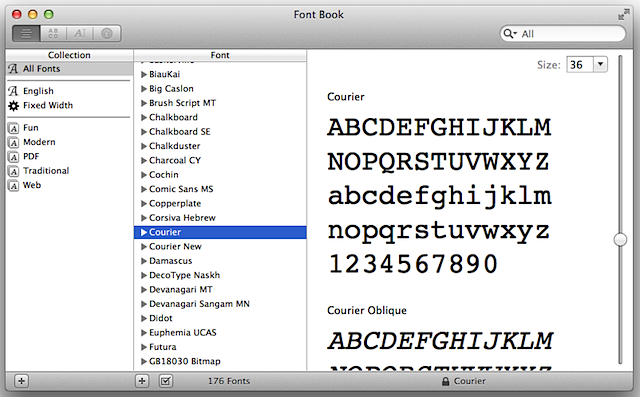New rumors about the next Apple smartphone: In addition to the expected iPhone 8, there could also be an iPhone 7s and an iPhone 7s Plus - with subtle differences.
It is the usual game in the weeks and months before the release of the latest iPhone. Professional bloggers, self-styled experts, alleged insiders and also serious media speculate how the new Apple smartphone will be, as it is said, and what features are expected.
So it's 2017 again. At the heart of the speculation is the generally expected iPhone 8 - if that is the right name. Because so far, Apple only increases the model number by a number every two years. So 2017 would actually be an iPhone 7s in the line.
But maybe there are even both? According to the specialist, referring to the Wallstreet Journal, Apple wants to bring out two other models, which are traded as "iPhone 7s" and "iPhone 7s Plus" in addition to its new flagship. Three at a time could be so in September - if that is the correct release date.
A difference between the model series could then be the display. While the iPhone 7s is based on a flexible OLED display
How does the iPhone 7s look - and what features does it bring with it?
In fact, many indications for the new iPhone point to a new design. Apple's proprietary patents suggest, for example, that the display will be completely borderless. This means not only a larger display with the same or nearly the same overall size of the device but also that the home button could completely disappear.
The entire screen could then become a fingerprint sensor.
The release could also be possible - even speculations - but also by facial recognition. A 3D laser scanner could come into play.
According to the WSJ report, the Lightning adapter could also have some changes. The Apple may possibly replace with a USB-C connector - as it has since 2015 with Macs. This could simplify the connection of additional devices to the iPhone - but would also have the consequence that Lightning would be replaced again after five years.
Better battery in the iPhone?
The next iPhone could get along without a charging cable. Apple analyst Ming-Chi Kuo from KGI Securities claims this - and with his forecasts in the past has often been correct. For the wireless, Apple would have to rework the design of the inner life of the iPhone - but this should be without great difficulty. Perhaps then also a slightly larger and thus more powerful battery on board the new iPhone would be. That Apple disciples much more frequently than other mobile phone owners are looking for a socket, is well-known.
As it is well known, in the case of (branded) products in the tech sector, the brand, as well as the patents and development costs of the manufacturer, are to a considerable degree. The pure material costs are pushed by the Far Eastern mass production. A recent evaluation shows how expensive the iPhone 7 is in production.
The analysis of the market research company IHS have looked at how expensive the new iPhone models are purely on their components and the production is reduced. The result: The iPhone 7 costs in manufacturing 219.80 dollars per unit. The iPhone 7 Plus is five dollars more expensive.
The iPhone 7 Plus is, therefore, more expensive in production than the iPhone 6s Plus. The most expensive single item is the touchscreen, which basically consists of two components: the panel and the touch layer. This information applies to the version with 32 GB of memory. The overall cost of iPhone 7s is estimated to be around $1,400