Most of the people always do like to access WI-FI on fights, but they often can't do that because they still keep their devices in Airplane mode. So, people always check " how to use Wi-Fi in Airplane mode" to get a solution.
If you are one of them, then don't worry we got you covered.
Here in this article, we'll look at how to use Wi-Fi in airplane mode on iPhone. We'll also include the step by step process to access Wi-Fi when you aboard the plan.
If you grab an iPhone or Android phone you will often see the airplane mode option in quick settings. Most of you might probably know about the airplane mode but if you don't know about that means don't worry we got you covered.
Airplane mode is available on almost all smartphones, laptops and other similar smart devices. whenever you activate the airplane mode all your phone or device signal transmission will go offline.
After activating on your device you will often see the airplane icon in your phone's status bar and in laptops menu bar as well.
This feature is called as the Airplane mode, we are using this mode mainly in flights because some airlines prohibit wireless devices on their planes. They often say that phone signals could interface with radio equipment.
Now, let's see what does airplane mode will actually do.
Airplane mode will simply disable all your wireless connections and go offline. by activating airplane mode you cant do following aspects.
Anyways, in modern days flights are having in-flight Wi-Fi option which won't have catastrophic effects on radio signals.
Some people always strive to save their battery life, so they often keep their phone in Airplane mode. Now, here comes some questions.
Most of the people often ask me
Does airplane mode save battery?
To be frank, this is a simple answer yes it can save battery. Airplane mode definitely helps your device, and it can save your battery life.
The power consumption actually depends upon the model of the phone. In general, the various radio signals in your cell phone take up a lot of power. Also, the app notifications over the Wi-Fi network will also slowly drain your battery. Communicating with cell towers and using Bluetooth is also the power consumption process. So, for this reasons, most of the people always keep their phone in Flight mode.
Generally disabling all these services will keep your phone alive for lots of hours. Because your phone will not have much action in airplane mode, it will save power.
Apart from that, the best part is it charges faster than standard devices.
As the questions are completed let's get into the topic “ how to use Wi-Fi in Airplane mode on iPhone”.
Let's get into the topic:
To use Wi-Fi in airplane mode on iPhone you have to follow the below-mentioned steps. With these steps, you can quickly turn access the Wi-Fi on Airplane mode.
Now if you need help in turning on the Airplane mode in iPhone means don't worry follow the steps.
To quickly turn on Airplane mode in iPhone, iPad, or iPod touch you have to open control center.
To use Wi-Fi in airplane mode you have to follow these steps.
In the new IOS 12 devices, it gives you a reminder that Airplane mode is activated and it is on use by graying out both the personal hotspot and cellular settings.
This is all about the “how to use Wi-Fi in Airplane mode on iPhone”. If you have any queries on this topic then you can let us know in the comments section below.
< /div>
If you are one of them, then don't worry we got you covered.
Here in this article, we'll look at how to use Wi-Fi in airplane mode on iPhone. We'll also include the step by step process to access Wi-Fi when you aboard the plan.
If you grab an iPhone or Android phone you will often see the airplane mode option in quick settings. Most of you might probably know about the airplane mode but if you don't know about that means don't worry we got you covered.
What is Airplane mode?
Airplane mode is available on almost all smartphones, laptops and other similar smart devices. whenever you activate the airplane mode all your phone or device signal transmission will go offline.
After activating on your device you will often see the airplane icon in your phone's status bar and in laptops menu bar as well.
This feature is called as the Airplane mode, we are using this mode mainly in flights because some airlines prohibit wireless devices on their planes. They often say that phone signals could interface with radio equipment.
Now, let's see what does airplane mode will actually do.
What does Airplane mode do:
Airplane mode will simply disable all your wireless connections and go offline. by activating airplane mode you cant do following aspects.
- Call & Texts: You can't make calls or text messages in your phone.
- Mobile data: You can't even access mobile data in the Airplane mode.
- Wi-Fi: You phone will not be connected to any Wi-Fi-connections.
- Bluetooth: Although Bluetooth is short range connection it also disables Bluetooth connection as well.
Anyways, in modern days flights are having in-flight Wi-Fi option which won't have catastrophic effects on radio signals.
Some people always strive to save their battery life, so they often keep their phone in Airplane mode. Now, here comes some questions.
Most of the people often ask me
Does airplane mode save battery?
To be frank, this is a simple answer yes it can save battery. Airplane mode definitely helps your device, and it can save your battery life.
The power consumption actually depends upon the model of the phone. In general, the various radio signals in your cell phone take up a lot of power. Also, the app notifications over the Wi-Fi network will also slowly drain your battery. Communicating with cell towers and using Bluetooth is also the power consumption process. So, for this reasons, most of the people always keep their phone in Flight mode.
Generally disabling all these services will keep your phone alive for lots of hours. Because your phone will not have much action in airplane mode, it will save power.
Apart from that, the best part is it charges faster than standard devices.
As the questions are completed let's get into the topic “ how to use Wi-Fi in Airplane mode on iPhone”.
Let's get into the topic:
How to use Wi-Fi in Airplane mode on iPhone:
To use Wi-Fi in airplane mode on iPhone you have to follow the below-mentioned steps. With these steps, you can quickly turn access the Wi-Fi on Airplane mode.
Now if you need help in turning on the Airplane mode in iPhone means don't worry follow the steps.
How to turn on Airplane mode in iPhone:
To quickly turn on Airplane mode in iPhone, iPad, or iPod touch you have to open control center.
Process One:
- Open the control center.
- Then click on Airplane symbol.
Process two:
- Go to the settings > click on Airplane Mode > turn it on.
- You have to touch and hold the bottom of the Apple watch screen until you see the Control center.
- Then swipe the control panel option up.
- Finally, tap on Airplane mode option.
- Or you can go to settings >> Airplane mode.
Now let's get into the final option how to use Wi-Fi in Airplane mode:
To use Wi-Fi in airplane mode you have to follow these steps.
- Firstly, head over to the settings tab
- Then activate the “Airplane mode”
- Click on Wi-Fi and if it off then activate it by tapping on.
- Then select your Wi-Fi network.
In the new IOS 12 devices, it gives you a reminder that Airplane mode is activated and it is on use by graying out both the personal hotspot and cellular settings.
Conclusion:
This is all about the “how to use Wi-Fi in Airplane mode on iPhone”. If you have any queries on this topic then you can let us know in the comments section below.
< /div>




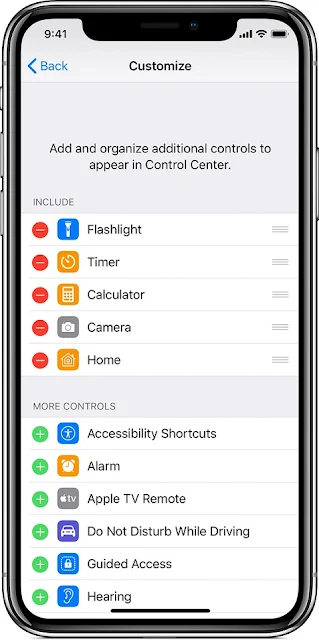
No comments:
Post a Comment