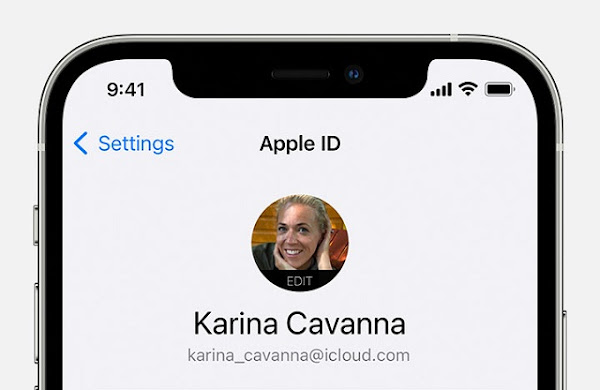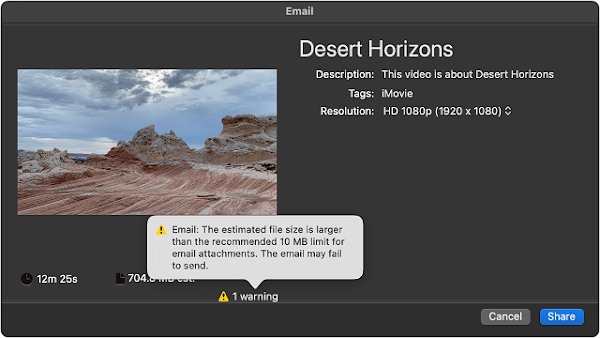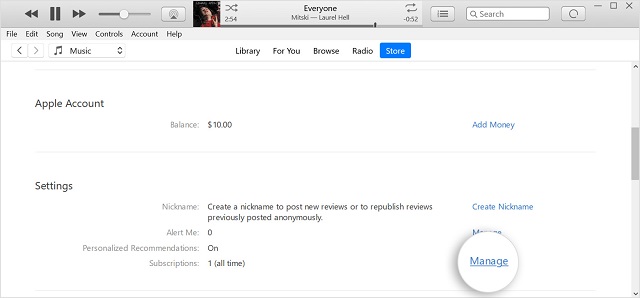The iPhone's history began in 2007 when Steve Jobs surprised the world with a sudden announcement of a 3-in-1 device. That model was a combination of an iPod music player, an Internet communication device, and a traditional mobile. Since its inception, this iPhone model has changed a lot. Each model can offer smooth performance, a simple-to-use interface, a focus on privacy, etc. These have plenty of features that make them unique.
2022 is the 15th anniversary of the first model. That's why, to celebrate this occasion, we have given a chronological iPhone evolution timeline. You can see here the release dates of every model from 2007 (the original model with a 3.5" screen size) till 2022 (iPhone 14 Plus with its 6.7" screen).
Several enthusiasts are waiting for the upcoming iPhone 15 in 2023 and other models. However, we have given the names of all iPhone models by the year with released dates.
Phone Models by the Year with Released Date:
- iPhone: June 29, 2007
- iPhone 3G: July 11, 2008
- iPhone 3GS: June 19, 2009
- iPhone 4: June 24, 2010
- iPhone 4S: October 14, 2011
- iPhone 5: September 21, 2012
- iPhone 5S & 5C: September 20, 2013
- iPhone 6 & 6 Plus: September 19, 2014
- iPhone 6S & 6S Plus: September 19, 2015
- iPhone SE: March 31, 2016
- iPhone 7 & 7 Plus: September 16, 2016
- iPhone 8 & 8 Plus: September 22, 2017
- iPhone X: November 3, 2017
- iPhone XS, XS Max: September 21, 2018
- iPhone XR: October 26, 2018
- iPhone 11, Pro, Pro Max: September 20, 2019
- iPhone 12, Mini, Pro, Pro Max: November 13, 2020
- iPhone 13, Mini, Pro, Pro Max: September 24, 2021
- iPhone SE 3 (2022): March 18, 2022
- iPhone 14, Pro, Pro Max: September 16, 2022
- iPhone 14 Plus: October 6, 2022
iPhone Timeline:
2007:
The very first model came with a 3.5″ display screen with 11.6mm thickness. Besides, it has a huge 16GB of storage.
The model had 128MB RAM. In addition, it weighed 135 grams. Once Apple saw the success of the iPhone, it began to develop a new model. Remember that it was a challenging task.
iPhone (Launched June 29, 2007)
Units sold: 1.39 Million
Price: Its price starts from $499.
These are a few specifications:-
- A 2-megapixel camera ( hence, you should know that the front-facing camera didn't exist in the first model)
- Photo/video viewer
- Predictive text input
- 3.5 mm headphone jack
- Google Maps integration
- A Samsung 32-bit contains a 412 MHz processor and 128 MB RAM. But first, you need to know that the company was not making its processors.
- Bluetooth 2.0 capability
- The iOS's first version was upgradable to iOS 3.3.
- Wi-Fi capability
- Document viewer
- GPS
- HTML support
- Talk time is eight hours on 2G.
- Battery life is six hours on Wi-Fi and seven hours for videos.
- Battery life to view videos is 24 hours.
- 4GB internal memory or 8GB
2008:
A year after the first one, Apple introduced a new model. It came with 8GB of basic storage with 3G connectivity. Its size was smaller than its predecessor. However, initially, it was available in32 GB and 16 GB versions.
This model came with a few differences compared to the first one. It is unique from its predecessors due to its introduction of the App Store and 3G connectivity. But still, a lot of units were sold following its debut.
However, you should remember these things,—
- The model should work quickly.
- It must be cheaper.
- Ensure that it is available in more nations.
- It should support more with third-party apps.
- This version should suit business more.
These are a few specifications of the model.
- 3G capability
- Bluetooth 2.0+EDR
- iOS 2.0, but is not compatible with up to iOS 4.2
- A-GPS for more accurate location services.
- Talk time is five hours, and web browsing on 3G
- 10 hours of talk time on 2G
- Battery life is six hours on Wi-Fi.
- Battery life is seven hours for videos.
- Twenty-four hours of battery life is only for music.
- 8 GB ($199) or 16 GB ($299) of storage space.
It was sold to different stores in these nations, including:-
- Australia
- Austria
- Belgium
- Canada
- Denmark
- Finland
- Germany
- Hong Kong
- Ireland
- Italy
- Japan
- Mexico
- The Netherlands
- New Zealand
- Portugal
- Spain
- Sweden
- Switzerland
- United Kingdom
- United States
Not only in France but also it was launched in 22 more nations, including:
- Argentina
- Chile
- Colombia
- Czech Republic
- Ecuador
- El Salvador
- Estonia
- Greece
- Guatemala
- Honduras
- Hungary
- India
- Liechtenstein
- Macau
- Paraguay
- Peru
- The Philippines
- Poland
- Romania
- Singapore
- Slovakia
- Uruguay
iPhone 3G (Launched 11th July 2008)
Units sold: 11.36 Million
Price: Its price starts from $199.
2009:
Apple announced the 3G(S) version on June 19, 2009, after experiencing the success of the earlier models. As a result, people considered it the most robust mobile ever made at that time.
In the first week, a million units were sold. The company made this version with a 32 GB maximum storage capacity and 256MB memory. Compared to the memory of the 3G version, it was double.
iPhone 3GS (Launched 19th June 2009)
Units sold: 20.73 Million
Price: The cost begins from $99.
It comes with a few features, including:-
- VoiceOver for Accessibility
- Voice control (not like Siri)
- Nike + iPod for training
- An inline remote on the headphone cable
The specifications of the model are as follows:-
- A 600 MHz processor with 256 MB RAM
- A 3.0-megapixel camera used to record videos
- Bluetooth 2.1+EDR
- A digital compass
- 5 hours of talk time or web browsing on 3G
- 12 hours of talk time on 2G (up from 10)
- Battery life is nine hours on Wi-Fi (up from 6), ten hours for videos (up from 7), and 30 hours for only music (up from 24).
- 16 GB 32 GB of internal memory
Countries where it is available are as follows:
- Botswana
- Brazil
- Bulgaria
- Cameroon
- Central African Republic
- Croatia
- Dominican Republic
- Egypt
- Guinea
- Indonesia
- Ivory Coast
- Jamaica
- Jordan
- Kenya
- Madagascar
- Mali
- Mauritius
- Nicaragua
- Niger
- Latvia
- Luxembourg
- Macedonia
- Malaysia
- Malta
- Mexico
- Moldova
- Montenegro
- Poland
- Russia
- Saudi Arabia
- South Africa
- Senegal
- Taiwan
- Thailand
- United Arab Emirates
- Venezuela
2010:
iPhone 4 (Launched June 10, 2010)
Units sold: 40 Million.
Price: Its cost starts from $199.
The specifications of this version are as follows:-
- A 5-megapixel rear camera with LED flash helps you to record videos in 720p.
- With a VGA-quality front-facing camera for FaceTime.
- A Micro-sim tray (you should know that there are GSM versions available only)
- It has two microphones, and one is used to cancel noises.
- A 3-axis gyroscope
- iOS 4.0, and you can upgrade it to iOS 7.
- Talk time is seven hours on 3G (up from 6) and 14 hours on 2G (up from 12).
- Web browsing time is six hours on 3G (up from 5)
- Battery life is ten hours on Wi-Fi (up from 9) and ten hours for videos.
- In addition, battery life is forty hours for only music (up from 30)
- 16 GB and 32 GB of internal memory are available.
2011:
According to Apple, the 4S version is the most fantastic model. It came with a 64 GB hard drive. Besides, it had Siri— the personal digital assistant, an 8 MP camera, and 1080p video recording. The company sold four million mobiles in the first week. It is available on AT&T, Sprint, Verizon, and other big U.S. networks.
iPhone 4S (Launched 14th October 2011)
Units sold: 72.3 Million
Price: Hence, the cost starts from $199.
It includes these features which are as follows:-
- It comes with an 8-megapixel camera.to shoot videos in 1080p.
- An Apple A5, 32-bit, dual-core processor. It can provide up to 1 GHz and 512 MB RAM speeds.
- Bluetooth 4.0
- iOS 5, but you can upgrade this to iOS 9.
- Talk time is eight hours on 3G (up from 7) and fourteen hours on 2G.
- Web browsing time is six hours on 3G.
- Battery life on Wi-Fi is nine hours, and ten hours for videos. In addition, for only music, it is forty hours.
- 16GB, 32GB, or 64GB of internal memory are available
2012:
The company has made a few remarkable improvements to this version. You can have lightning ports, LTE connectivity, and 1 GB RAM. Compared to its predecessor, it was more successful after selling five million models in a week. Successors of this model, 5C, and 5S, were unveiled on September 30, 2013.
iPhone 5 (Launched September 21, 2012)
Units sold: 125 Million
Price: Its cost starts from $199.
It comes with a few features, including:-
- An improved Siri
- Apple Maps with turn-by-turn navigation
- Apple Passbook
- Do Not Disturb
- FaceTime over cellular networks
- Facebook integration
The device comes with a few specifications, which are as follows:-
- LTE capability
- iOS 6
- Talk time is eight hours on 3G.
- Web browsing time is eight hours on 3G and LTE.
- Battery life is ten hours on Wi-Fi, ten hours for videos, and 40 hours for only music.
2013:
The 5C & 5S models had a 4″ display, 8.0 MP camera, dual flash, touch ID, and slow-motion video capture. Besides, the 5C version was available in different colors. However, it shared a few characteristics with the 5S version.
iPhone 5C & 5S (Launched 20th September 2013)
Units sold: 150 Million
Price: Its cost starts from $99.
Features of 5C:
- Talktime and web browsing time are ten hours on 3G (up from 8).
- On LTE, web browsing time is ten hours (up from 8).
- Battery life is ten hours on Wi-Fi for videos and music, respectively.
Features of 5S:
- Battery life is ten hours on Wi-Fi for videos and music, respectively.
- In addition, 16GB, 32GB, and 64GB of memory are available. 2014:
About ten million units ( 6 & 6 Plus model) were sold in the first week and 169 million in total. It came with a Retina HD display, 128 GB storage, and a 5.5″ display (Plus).
Besides, the model came with advanced features like a 12 MP camera and 2 GB of memory. As a result, it was one of the major triumphs for Apple.
iPhone 6 & 6 Plus (Launched 19th Sep 2014)
Units sold: 169 Million
Price: Its cost starts from $649.
2015:
iPhone 6S & 6S Plus (Launched 25th Sep 2015)
Units sold: 231 Million.
Price: Its cost starts from $649.
These are a few improvements including:-
- A 12-megapixel camera (up from 8) can record videos in 4K.
- A 5-megapixel front-facing camera
- An Apple A9, dual-core, 64-bit processor with 2 GB RAM (up from 1 GB)
- An M9 Motion Coprocessor
- iOS 9
- Bluetooth 4.2
- 14/24 hours talk time on 3G
- 10/12 hours of web browsing time on 3G and on LTE.
- 11/12 hours of battery life on Wi-Fi
- 11/14 hours of battery life for videos
- 50/80 hours of battery life for just music
2016:
The company unveiled the iPhone 7 version a few months after the SE version. Besides, the version came with a dual camera, a 16GB base storage option, and 32GB & 256GB storage. In addition, it has an excellent jet-black hue. Later, the company moved the headphone port apart to exchange earbuds with EarPods and a wireless converter. As there were many pre-orders, the mobile was an instant hit before being released.
iPhone SE / 7 / 7 Plus
SE (Launched March 31, 2016)
7 (Launched September 16, 2016)
Units sold: 212 million
Price: The cost of SE starts from $429.
iPhone 7 starts from $649.
2017:
Users got accustomed now to living except for a headphone jack. So, they enjoyed the excellent photo editing and photo filtering features. It had become a win-win situation when it included a glass back cover and wireless charging. In addition, there was a true-tone display upgraded really.
The X version came to the market a few months later without a home button. It had FaceID. The portrait mode makes the model unique, due to which people love using it. Hence, you should know that the mode is an extra front-facing camera and a boosted display resolution.
iPhone X / 8 / 8 Plus
iPhone 8 (Launched September 22, 2017)
iPhone X (Launched November 3, 2017)
Units sold: 217 million
Price: The cost of the iPhone 8 starts from $429.
The price of the iPhone X starts from $649.
2018:
The XR version was unveiled with the iPhone X. It came to the market on October 26, 2018. Compared to the 7 and 8 plus, it was bigger. But its size was smaller than the XS and XS Max. You should know that the model had a few innovative features. In this regard, you must understand that the model was less innovative than the X or the XS. According to the big fans of Apple, this version was not as good as the X, XS, or the XS Max.
iPhone XS / Max / XR
iPhone XS/MAX ( launched September 21, 2018)
iPhone XR (launched October 26, 2018)
Units sold: 218 million
Price: The cost of the iPhone XS starts from $999.
iPhone XS Max's price starts from $1449.
The price of the iPhone XR begins from $749.
2019:
The model was the cheapest model of the company. This version had ultra-wide lenses and 11 & 12 MB cameras on the rear. So, it was a clear winner. Besides, the company made the 11 Pro public, which features a triple camera on its back.
It featured three 12 MB cameras and a Super Retina XDR display. As a result, the model was available in more color options. Remember that the 11 Pro Max was the costliest mobile of Apple to date. It was also released on a similar day. In addition, the version came with a Super HD Retina XDR display similar to the 11 and 11 Pro versions. However, it came with a much larger screen.
iPhone 11 / Pro / Max (Launched September 20, 2019)
Units sold: 190.6 Million
Price: Its price starts from $999.
2020:
The 12 and 12 mini are successors to the 11. These came with Super Retina XDR screens. Besides, there was a new Ceramic Shield shell. We got the news from a press release from the company. According to them, it was the largest improvement in durability.
Regarding the best video quality, the 12th version ranks the top among all mobiles available. All credits go to the twin camera system and A14 Bionic processor. Besides, the device can record HDR video on Dolby Vision with the help of an Ultra-Wide and a new Wide camera.
iPhone 12 Pro (Launched November 13, 2020)
Units sold: 206 Million
Price: Its cost starts from $999.
2021:
The company unveiled the 13 small, 13 Pro, and 13 Pro Max models along with the 13. First, you need to know that its design is similar to the 12 models. But fans were happy to see that the notch was much less.
iPhone 13 Pro (Launched November 13, 2021)
Units sold: 150 Million (so far )
Price: Its cost starts from $999.
2022:
The company launched the latest 14, 14 Plus, 14 Pro, and 14 Pro Max.
iPhone 14 / 14 Plus / 14 Pro / 14 Pro Max (Launched September 8, 2022)
Units sold: TBA
Price: Hence, the price starts from $799.
Conclusion:
So, do you know what will be next in iPhone History? Whether we learn anything from history, its next chapter must begin in the fall of 2021. But we never understand what it actually indicates until it happens.
Will the company remove the iOS exploits which can jailbreak their mobiles? Will the company introduce any updated version of the current device? Will they prevent users from working out how to unlock their iPhones? We will know these in the future only. But you can ensure that its history is far from over.
Frequently Asked Questions:
Q. Why was there no iPhone 9?
There was no 9th version because Apple wanted to signify a new beginning for a product.
Q. What is the oldest iPhone version?
The oldest version is the iPhone. It is the first one designed by Apple Inc.
Q. How many generations of iPhones are there?
There are 34 iterations.