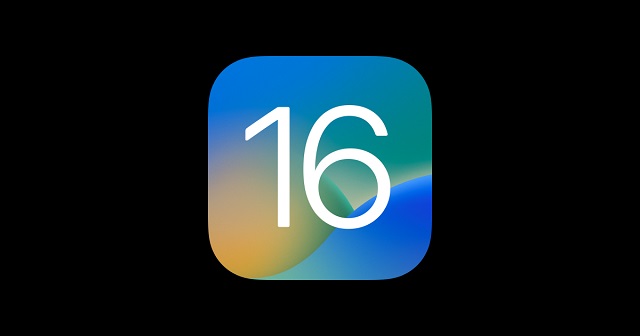It is effortless to back up all content on iOS devices by iCloud. But you can't restore your iPhone from iCloud backup like with iCloud. Hence, it depends on whether you restore the backup to a new device or a few portions of content on an iPhone in use. This article lets you know the process to restore from iCloud.
Why you should back up your iPhone:
When you make an iCloud backup, it will store data of settings, photos, videos, messages, and app data, onto iCloud.
It is new: You may switch your device because you require your old data on the new device.
It is lost or stolen: If your device is lost or stolen, you should require a backup to set up a new mobile.
It is having technical issues: The device is acting finicky. Therefore, you should try to reset it to factory settings and restore it thereafter.
How to restore iPhone from iCloud backup officially:
Before restoring the iCloud backup to a new mobile or a mobile in use, ensure you have an iCloud backup file to restore. In this case, your task is navigating to iPhone Settings, Your Name, and iCloud. After that, you should click on the Backup Now option. Whether you use iOS 14 or earlier, move to Settings. Then, you need to Scroll down and click on iCloud. After that, enable iCloud Back and click on the option Backup Now.
How to restore a new iPhone from iCloud backup:
- You should power on the new device and follow the instructions on display.
- Hit the option "Restore from iCloud Backup" on the "App & Data" display.
- Then, log in to Apple ID and choose the backup file for restoration.
How to restore an iPhone in use from iCloud backup:
You can do it via the iOS Setup Assistant, which is available during your mobile setup process. Therefore, while restoring, you must erase your device to set it up again. Here is what you need to follow:
- Click on Settings > General > Reset > Erase All Contents and Settings respectively.
- Follow the instructions on display to set up your device while switching on it again.
- If you see the "App & Data" display, select the option "Restore from iCloud Backup."
- Log in to your account using your Apple ID and password. The new device starts restoring all data, including apps, music, contacts, etc.
How to restore iPhone from iCloud backup without reset:
- First, run the required tool on the pc and choose "Restore" > "Restore from iCloud backup."
- Now, log in to your iCloud account. After logging in, you should enter the verification code while powering on the two-factor authentication.
- You can see all iCloud backup files linked with the account. Now, you should select the recent one or which you want for restoration. Then, tap on the option "Download."
- After the download, all data items are available in the iCloud backup file listed in the next window. Choose data for restoration and tap on the option "Restore to Device." It is possible to have contacts, messages, photos, etc., directly to the iOS device when you connect it to the PC via USB cables.
How to backup your iPhone on a computer using iTunes:
- First, you should plug the mobile into the PC and open iTunes.
- Next, hit the iPhone icon in the top left corner.
- Tap the option Back Up Now in the Backups section. Apply this step to the most critical data to iCloud. Now, wait a while for iTunes to end, making the iCloud backup.
For Mac:
Whether you use a Mac with macOS Catalina 10.15 or later, you will not find iTunes installed. It is possible to use Finder to make an iCloud backup.
- First, go to Finder on Mac and open it.
- Tap on your iPhone below Locations in the left side menu.
- Finally, tap on the Back Up Now option in the Backups section of the General tab.
How to restore your iPhone to factory settings:
- Navigate to the Settings app and open it.
- Click the option, General.
- Then, click on the Transfer or Reset iPhone adjacent to the bottom.
- Next, you should tap on Erase all Content and Settings. If you want to continue, you should enter the passcode.
- Click on Continue.
- The device takes a few minutes to perform a factory reset.
How to restore your iPhone from an iCloud backup after reset:
Once the device is reset completely, you will see the initial welcome screen.
- First, it asks you to set up language, Wi-Fi network, and passcode. Remember that your device is linked to Wi-Fi throughout the entire method.
- Click on Restore from iCloud Backup on the Apps & Data display.
- Your device will ask you to log in to iCloud.
- Then, you should use the Apple ID email and password for the login process.
- Put the passcode sent by Apple to an iOS device. You can find it texted also.
- Click on Agree to agree to the Terms and Conditions.
- You can see a list of current backups on the Choose Backup display. Next, click on the backup to install.
- Click on Continue after reviewing the data in the backup. Now, you should wait till the restoration procedure is not completed.
- Finally, go through the instructions on the following few displays to complete setting up the device.
Restore from iCloud backup not working?
While restoring, you usually encounter no issues. But you can experience problems occasionally, resulting in no restoration for your backup. You can see an error message asking, "There was a problem loading your iCloud backups. Try again, set up as a new iPhone, or restore from iTunes backup."
This message indicates that you have encountered an issue with the iCloud servers. Check the iCloud system status to mitigate the problem.
- First, your task is to navigate to the webpage at http://www.apple.com/support/systemstatus/. If you find the status green, ensure the servers are okay. Then, the issue is your device's connectivity. Hence, you should wait for some hours and try again.
- It happens when the camera roll is excluded from the backup section. Check if it has enabled the camera roll.
- Head toward the Settings and open it. Then, move to iCloud and click on Storage & Backup. After that, you should tap on Manage Storage.
- Choose the device name backed up. Ensure you have powered on the Camera Roll. It confirms that you can back up images and videos also. Wait for some hours and try again.
Conclusion:
In this article, we have given how to restore an iPhone in the iCloud backup without and after resetting. In addition, you will know how to do this using iTunes.
Frequently Asked Questions:
- Q. How do you manually restore from iCloud backup?
You should follow the prompts to set up until going to the Apps & Data screen. Then, click Restore from iCloud Backup, and log in to iCloud with your Apple ID. After that, you should navigate to Choose backup. Then, choose from the list containing the backups. Remember that everyone must come with a date and size.
- Q. Can you restore your iPhone from an old iCloud backup?
Yes, it is possible. Hence, switch on the device and follow online instructions to select a language and region. Click on Set Up Manually. After that, click on the Restore from iCloud Backup option and follow the instructions given on display.
Q. Can you restore your iPhone from iCloud after setting it up as a new phone?
Yes, it is possible after setting it up as a new device.