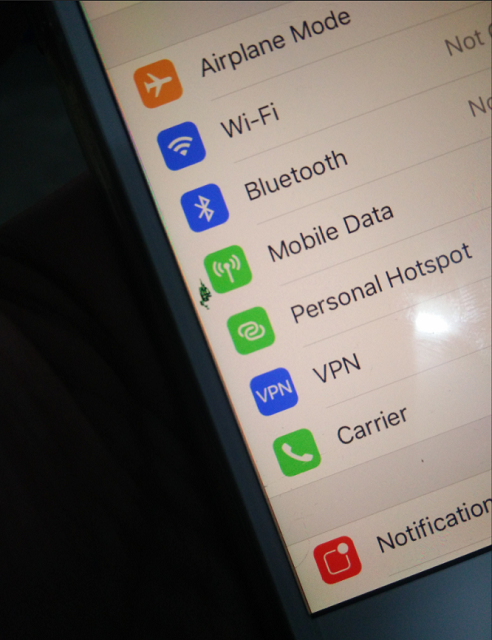You will want to consider several combinations before buying an Apple Watch. But it can be tricky where to begin. Check out our Apple Watch buying guide to understand what you should do.
First, you should choose the correct model according to your needs. For example, the mid-range SE or the Series 7 model can meet your needs. In addition, you can save your money going with the older Series 3 model.
Apple Watch Buying Guide:
Consider these aspects of the Apple Watch buying guide to purchase the best model.
Size of Apple Watch:
The Series 3 is available in two sizes, 38mm and 42mm. Besides, you can get Series 6 and the SE in 40mm or 44mm. In addition, Series 7 is available in 41mm or 45mm. These models are generally suitable for an average woman and an average man's hand/wrist dimensions.
The height of the model represents the measurements in millimeters. We measure the display size diagonally from corner to corner, in inches. Besides, weight is one of the critical factors to consider. It varies according to the material, size, and if cellular is included.
You should also consider the wearable size and ensure which size is correct for you. Hence, you may need to buy in-store rather than order online. Going to an Apple Store or a reasonably well-appointed reseller can provide in-stock watches you may try on before purchasing.
Remember that the material/color/strap configurations rely on the size. Therefore, the choice in the category can decrease the options in others. Consequently, it is advised to prioritize size above other considerations.
Color:
It is also a vital factor you want to consider while buying.
Series 3 color options
- Aluminum: Silver, Space Grey
SE color options
- Aluminum: Silver, Space Grey, gold
Series 6 color options
- Aluminum: silver, gold, Space Grey, blue, red
- Stainless steel: plain, gold, Graphite
- Titanium: plain, Space Black
Series 7 color options:
- Aluminum: green, blue, red, Starlight, and Midnight
- Stainless steel: plain, gold, Graphite
- Titanium: plain, Space Black
Remember that color never affects the cost, unlike the material. Therefore, you can choose whichever version you prefer and which complements your chosen strap.
Strap Size and Color:
Several straps are available to select. Check out the underneath section to understand it.
Solo Loop: English Lavender, Chalk Pink, Marigold, Clover, Dark Cherry, Abyss Blue, Starlight
Braided Solo Loop: Maize, Dark Cherry, English Lavender, Abyss Blue
Sports Band: Clover, Marigold, Clover, Dark Cherry, English Lavender, Abyss Blue, Starlight, Midnight
Sports Loop: Maize/White, Pink Pomelo/Tan, Abyss Blue/Moss Green, Dark Cherry/Forest Green, Product RED, Tornado/Gray
Nike Sports Band: Olive Grey/Cargo, Magic Ember/Crimson, Midnight Navy/Mystic Navy, Anthracite/Black, Pure Platinum/Black
Nike Sports Loop: Cargo Khaki, Summit White, Black
Leather Link: Golden Brown, Dark Cherry, Sequoia Green, Midnight
Modern Buckle (38mm, 40mm, or 41mm only): Wisteria, Chalk, Midnight
Every option is available in many colors and finishes. The Nike+ and Hermès have similar internals and specifications as the standard models. But these don't have the same straps. Besides, these come with a few other minor differences, like a preinstalled Nike app.
The Nike+ model consists of aluminum and is for people who prefer running. However, if you want a sport-oriented model, go with this one. Besides, the Hermès consists of stainless steel. In addition, it contains fancy straps and an Hermès stamp on the back.
Docks, Stands, and Chargers:
It has a small, basic charger. But if you are willing, you can purchase an additional dock to charge overnight. Besides, it enables you to display the time also. So always go for the best stands and chargers. But now, it doesn't come with any power adapter. Therefore, if you want a power brick, you must buy one. In this case, you can use the 5W USB Power Adapter.
Should You Buy The Apple Watch Series 7?
The series 7 is available on sale on 15 October 2021. We recommend purchasing it, but it depends on which product you are upgrading. If you want to switch from Series 6, you can do so only if you need excellent screen quality. Otherwise, you should stick to the product. The fast charging function is one of the advantages of the model also, and it is lucrative in everyday life.
But it doesn't offer any additional health features besides improved fall detection compared to the Series 6. Therefore, when health is a major concern, you should go with series 6. Regarding materials, the SE and Series 3 cannot offer many choices. While you can have many for this version, it enables you to select many materials and colors for the clock.
Should You Buy Apple Watch Series 6?
You should know that the company is not selling this model anymore. Therefore, you may expect the value of the version to drop in other resellers. This version comes with an always-on display like Series 7.
Users have to wake it up with a tap or raise their wrists. What unique about series six is that it can measure blood oxygen and take an ECG.
Should You Buy The Apple Watch SE?
The SE and series 6 are available in 44mm or 40mm case sizes. Besides, both come in a slim size than the Series 3. In addition, Series 7, 6, and SE are compatible with Family Setup. This function is convenient if you have kids. Moreover, these come with an always-on altimeter.
Series 6 and 7 have an Always-On display, but the SE hasn't. This display allows you to see the time always, not only while raising the wrist. Besides, these help to measure blood oxygen and take an ECG, which are lifesaving features. In addition, the SE version informs users of an irregular heart rhythm and provides notifications of a high or low heart rate. If the lifesaving features are not essential to you, then you can go with this version.
Should You Buy Apple Watch Series 3?
Although the company is still selling the third-gen model, it doesn't indicate that you should buy it. Several features are available which are not working correctly with this version. In addition, it is less future-proofed. Moreover, it will prevent the watchOS software updates quickly compared to the other models.
It is available at an affordable price, but we recommend you invest a bit more money to choose the SE. However, selecting the SE can offer you the benefits of three years' worth of upgrades. It is a similar overall size to the SE, but the display is smaller for the larger bezels.
Although it has an altimeter, it lacks fall detection, a compass, and the always-on screen feature. In addition, the speaker and mic are not very advanced. Remember that it is not compatible with the Family Setup feature. Therefore, it is not a good selection for your offspring. Moreover, this version doesn't feature a cellular option. Consequently, you can not use it to make calls or get data when you haven't got your iPhone handy. However, it has a W2 wireless chip instead of the W3 in the SE and 6.
The Bottom Line:
Our Apple Watch buying guide says that the Series 7 can deliver an unrivaled experience to iPhone users and offer seamless integration between watchOS and iOS. If you want to get these benefits, you must be an iPhone user.
Frequently Asked Questions:
- Q. Which series should you buy?
You should purchase Series 7. It is not a big upgrade over the series 6 in terms of features.
- Q. Can you answer calls on it without a phone?
With the help of a Wi-Fi or cellular connection, you can answer calls through your iPhone isn't with you. In addition, you can use Siri to get directions, send iMessages, etc.
- Q. Is the SE version worth it?
It is a good value for people who will not need the ECG and blood oxygen monitoring features.