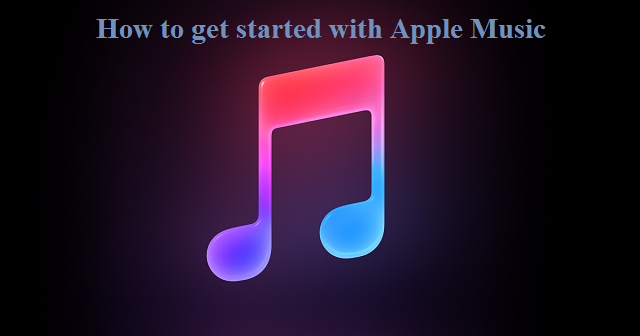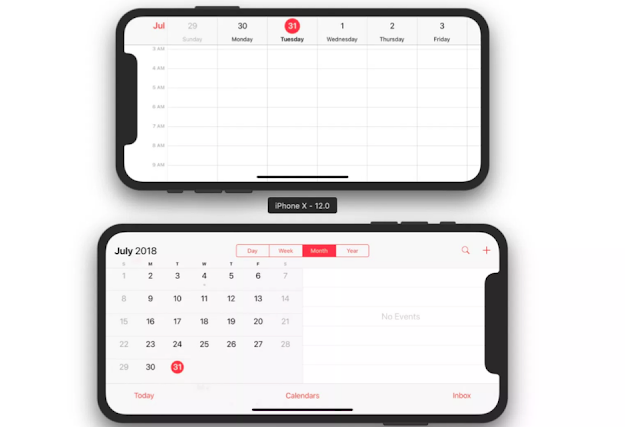Explore Apple Music to maximise on your Subscription
In order to get the maximum advantage from your subscription of Apple Music, you need to explore all the possibilities that is offered. Over the past three years the Apple Music service has grown, though there were bugs in the beginning.Apple Music library has 45 million tracks to choose from.
The Apple Music is available on your Mac, Apple TV and iOS devices. By downloading anything you want from Apple Music, it becomes available wherever you go.
For the first-time users, Apple Music gives a confusing message like whether you want to Keep Music or Delete & Replace. Apple provides an explanation for the choices.
If you select Keep the Music, then the tunes that are present on your iPhone will remain there. In addition, you will get the choice of Apple Music.
The second option allows you to delete everything and replace it with copies from the Apple Music library.
It is better to choose Delete & Replace on your iPhone or iPad, while selecting Keep the Music on your Mac. These options ensure you get the best audio quality when you are on the go and also have a backup of your favourite tunes on your desk. Make sure to download the music on your iOS devices since you never know when you may need them especially during your commute.
How to explore Apple Music
There are five areas in Apple Music and navigating between them is done by using icons that are at the bottom of the mobile app. There is Apple Music: For You, Apple Music: New, Apple Music: Radio, Apple Music: Connect, Apple Music: Playlists and Library.
When should you download Apple Music?
It is advisable to mark the Apple Music track and copy it to your phone at least a few hours before. You also need to download it on the device from which you would be listening to.
Once you find a song on your iPhone, then you will get a button with an icon to the right of the sound track. If you tap the plus sign, the track from Apple Music will be added to your library. The plus sign then turns into the iCloud one with a download arrow. On tapping on it, that track gets downloaded. It is faster to do this for entire playlists than individual songs. When you go to the playlist on your iOS devices and tap Add then all the tracks on the playlist get added to your library. It will then change to the iCloud one with the download arrow. Tap on this and it will be downloaded.
There is also a button with ellipses which lets you add tunes to your library or to a playlist. Select Add to Library where the options increase with a download button wherein everything on that list will go onto the phone.
Once you stop subscribing to Apple Music then you will lose all the tracks that you have downloaded. There is a possibility of all your favourite tunes vanishing even if you are still subscribing. It may occur after an iOS update which may be due to offloading music when space is required. It can also happen if you have more than one iTunes account and you switch between them. You may lose your entire playlist when you go back to your original account.
In that case, go to Settings and Music and then switch on iCloud Music Library. You will be prompted to choose between Keep Music or Delete & Replace.
Subscription of Apple Music
Apple Music costs $9.99 per month or $14.99 for a family package of up to 6 people.