Using Emergency SOS on Your iPhone
Apple released emergency SOS last year with iOS 11, this really helpful feature allows you get in touch with 911 services or the like (depending on your country of residence) in a matter of seconds. Even when you’re travelling abroad things like the emergency numbers may not be readily known by you and in such an emergency situation knowing what the emergency number is, can be invaluable.The emergency SOS mode varies on the iPhone you’re using but essentially you’ll be able to place the call within a matter of seconds no matter the model of phone you have.
Getting to emergency SOS on the iPhone:
If you’re tagging along your iPhone 8, 8 plus or the X, then to get to the emergency SOS feature all you have to do is hold down on the side button and one of the volume buttons to activate the emergency caller on the phone.
In about 2 seconds, you’ll see the caller and all you have to do is slide the slider to dial emergency services. Another option would be to continually hold down on both buttons till a countdown of 5 seconds begins and the emergency SOS service is dialed automatically.
As for iPhone 7 models to access emergency SOS all you have to do is rapidly press the side button 5 times to get to the emergency slider.
Depending on your country of residence you get to see multiple options some for hospitals, police or the fire station. For iPhone 8 users and later getting to the same emergency SOS mode as that of iPhone 7 is a simple change of settings.
All you have to do to get the same emergency mode as that of iPhone 7 is to go to settings and then press on emergency SOS to turn on the side button switch. Besides that you may also want to switch on the automatic dial button to call emergency services directly without the slider button.
Once this is done you’ll get a 3 second countdown, after 5 times pressing the side button, before emergency services are called. To cancel emergency services just press the cancel button before the countdown is over.
Using Emergency contacts with the Emergency SOS mode:
Your emergency contacts will be automatically notified when the emergency SOS mode is used. Your contacts will automatically get your location as well as updates to it. You can set up your emergency contacts by going to the Health app and tapping Medical ID to go through the set up process.
By also inputting your medical details, medical personal can access these details without the need of unlocking your phone.
When using your emergency services a valuable point to note is that face ID and Touch ID will be automatically disabled so as to prevent people from forcing you to open your phone with your finger or face. People have found it more difficult to access Passcodes from a user rather than forcing them to unlock their phones with their face or finger.

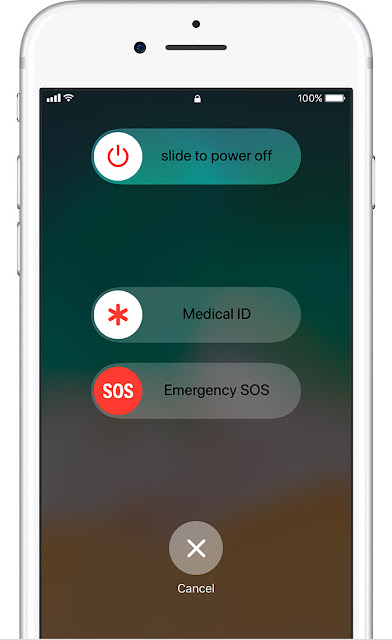
No comments:
Post a Comment
Note: Only a member of this blog may post a comment.