Tuesday, October 22, 2013
How to Play YouTube Videos in the Background on iOS
YouTube is becoming a massive web portal which leads you to get any video or audio over the internet. It is supposed to be the world largest website that provides you millions of videos that you can easily watch over the various devices you have. You can view any video that is present over the youtube.com and it’s totally free of cost. You can run the videos on your device and you can perform various tasks while you were on the work. These things were only possible in the desktop computer only; but in case of mobile devices you should play videos only if you’re using that in the foreground only. YouTube mobile app doesn’t support playing of videos in the background of the mobile. Suppose if you’re switching to any other application, then the app will pause the video in the mobile device.
But you can perform this trick in your mobile too. In this post, you can easily learn how to easily play YouTube videos in the background of the mobile which let you to perform various tasks on your mobile device.
In order to play the YouTube video on your mobile, you need only two things. The first one is Safari browser and next one is YouTube mobile application on your mobile.
Just open the safari browser on your iOS device and also open the YouTube on your device; play your favorite videos on the YouTube website and hear it on the device. Now tap home button in your device to go to the Home screen of the device; then switch to another application. Then you can notice that your video has been stopped playing. Now open the control panel by swiping the bottom screen of your device. Tap the play button in the control panel and you can see the video has been playing on the device. Now you can swipe to any application in your device; now you can see the video is playing on the device. You can perform various applications while the audio streams in the background of the device.
Suppose your device is not upgraded to iOS 7, then you can use the same technique to hear the audio while performing other tasks. Instead of swiping the bottom screen to open the control panel, you can simply open the control panel by double tapping the home button and press the play button to play the video in the background of the screen.

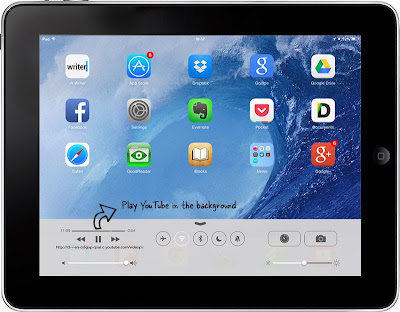
No comments:
Post a Comment
Note: Only a member of this blog may post a comment.